MS Word syllabus- Important Facts
Whether you use Word for work, study, or leisure, these lessons will help you transform that blank page into a professional-looking document! Once enrolled, our friendly support team and tutors are here to help with any course-related inquiries.
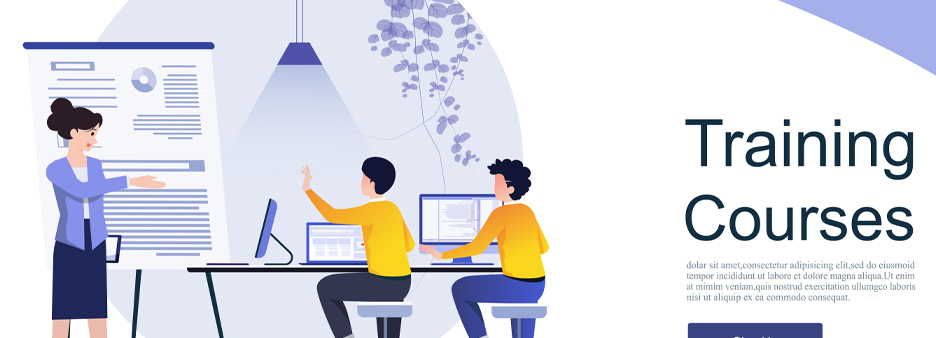
This Microsoft Word training course is useful for professionals and beginners alike and is designed to teach new users the fundamental skills required to produce, modify, and print professional-looking documents utilising text, tables, lists, and images, as well as rudimentary mail merge. There is an emphasis on producing accurate and well-designed documents.
The training course starts by demonstrating how to navigate Microsoft Word. It then prompts you to rapidly create a new document before moving on to text modification and enhancement, making and using tabs and tables, adorning documents with clip art and images, merging multiple documents, and printing documents. The course has two levels, that is basic and advanced.
Formatting is the art of creating functional and appealing papers. Good formatting identifies the various sections of your material and facilitates comprehension for your audience. You may format virtually any aspect of your text, from individual characters to full paragraphs.
Syllabus-Important Facts of Ms Word:
- Home: This section includes settings for font colour, font size, font style, alignment, bullets, and line spacing, among others. Under the Home option, you'll find all of the fundamental editing tools you'll need for your work.
- Define the strategies and proper method for each proposal
- Insert: The document can contain tables, shapes, photos, charts, graphs, headers, footers, page numbers, etc. They are listed under the category "Insert."
- Design: Under the Design tab, you may select the template or design that you wish to use to build your document. Selecting the proper tab will increase the visual appeal of your article.
- Page Layout: The Page Layout tab has choices like margins, orientation, columns, lines, indentation, and spacing, among others.
- References: This tab is especially useful for individuals composing dissertations, books, or large projects. This tab has options such as citation, footnote, table of contents, caption, and bibliography.
- Review: The grammar, spell check, Thesaurus, language, word count, translation, and comments can all be monitored under the review tab. This is advantageous for people who have their documents assessed using Microsoft Word. In addition to the functions listed above, the page can be set in several views and layouts, which can be added and optimised via the View tab of the Word document. Additionally, scales and margins are accessible to the users' advantage.